When setting up the data importer, the next run shows for the next day
When Setting up the data importer you may find it shows to start the next day. See the example below.
Issue: When setting up the data importer to run once a day at 12:30 PM, the Task Scheduler shows that the task will start the next day, but the user wants it to run on the same day.
Resolution: To make the task start on the same day, set the "Time" value in the data importer window to a time later than the task start time shown in the Task Scheduler. For example, if the task start time is 12:30 PM, set the "Time" value to 1:00 PM or later. Then, complete the task and click "Finish". The scheduled tasks window will now show the task starting on the same day at the new start time you specified in the data importer.
Problem: When setting up the data importer, the next run shows the next day when I want the task to run today.
In this case, I have the importer set to run every once a day at 12:30 PM, and the task starts Friday, July 22, 2022, at 12:30 PM
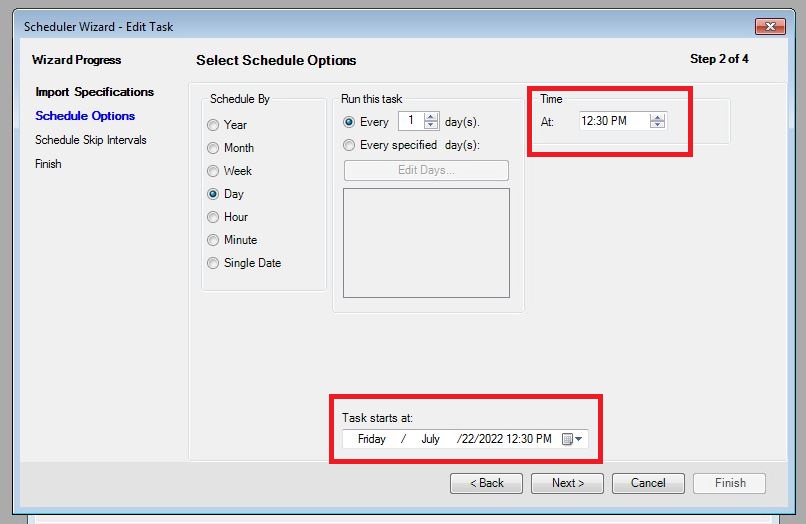
When the task is finished it shows it should start on Saturday, July 23, 2022, at 12:30 PM in the Task Scheduler. I want the task to run today.
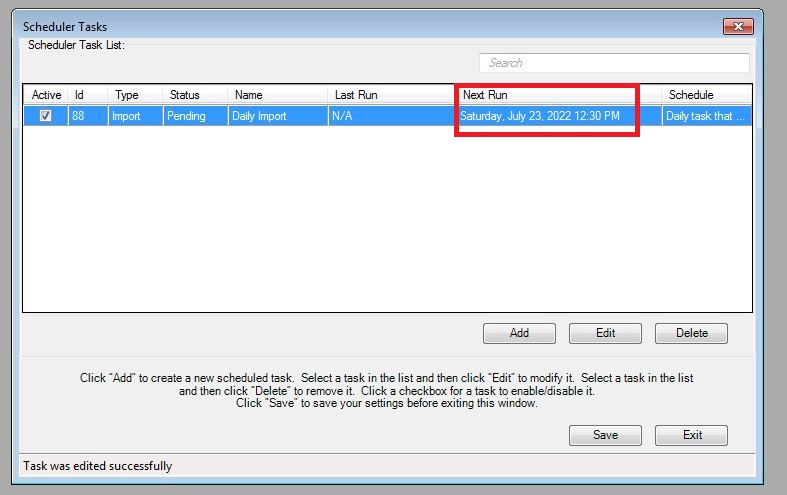
Solution: You will need to make the Time exceed the Task start Time as shown below.
The time in the green box has to be higher or exceed the task start time in the red box. I have Time set to 1:01 PM in the green box. In the Task starts in the red box I have the time set 1 minute lower for 1:00 PM.
After you complete the task and click Finish you will see in the scheduled tasks window the task will now start on Friday, July 22 2022 at 1:01 PM as shown in the green box.

