How to Setup Double Card Tap to Unlock and Lock a Door.
How to Setup Double Card Tap to Unlock and Lock a Door.
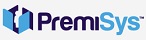
1. We need to set the door for Double Card. Login to PremiSys - Click Tasks - Hardware Configuration.
2. Go to Doors folder under the controller. Right-Click and Edit the door you would like to setup.
3. Click the Control Tab - Check the box for Double Card. Close the Door window.
4. Now you have to setup a User Level. Click the Access Settings tab at the top of the Hardware configuration window.
5. Right Click the User Level(s) folder and select Add User Level. Give your User Level a unique name and click Ok.
6. Now you have to create the trigger and procedure. Next Click the Globals Tab at the top of the Hardware configuration window.
7. Right Click the Trigger(s) folder and select Add Trigger. Make sure to name for your trigger.
Source Type: Door/Elevator/Rack
Source Item: (your door)
Transaction Type: Card Using Card No. Only
Transaction Codes: Access Granted: Double-card Event
8. Click the Filter Extended tab at the bottom of the trigger. Select a user level slot and select the user level you created in step 4 and 5. Click Next.
9. Create a new Procedure by clicking the + sign on the right-hand side. Name the Procedure the same name as the trigger.
10. Click the + sign in the Select Action Group(s) section of the window. Name your Action Group the same name as the trigger and procedure names.
11. Click the + sign in the Select Action(s) section. Name your Action.
Action Type: Door/Elevator/Rack Mode
Point Selection: (your door)
Action Configuration: Unlock
Click Finish the whole way out of the trigger and procedures.
Now we have the double tap unlock setup we need to setup the double tap to set to card mode (lock).
1.Now you have to create the trigger and procedure. Next Click the Globals Tab at the top of the Hardware configuration window.
2. Right Click the Trigger(s) folder and select Add Trigger. Make sure to name for your trigger.
Source Type: Door/Elevator/Rack
Source Item: (your door)
Transaction Type: Card Using Card No. Only
Transaction Codes: Access Granted: Double-card Event while in locked/unlocked state.
3.Click the Filter Extended tab at the bottom of the trigger. Select a user level slot and select the user level you created earlier. Click Next.
4. Create a new Procedure by clicking the + sign on the right-hand side. Name the Procedure the same name as the trigger.
5. Click the + sign in the Select Action Group(s) section of the window. Name your Action Group the same name as the trigger and procedure names.
6. Click the + sign in the Select Action(s) section. Name your Action.
Action Type: Door/Elevator/Rack Mode
Point Selection: (your door)
Action Configuration: Card
Click Finish the whole way out of the trigger and procedures.
We now want to reset and download the controller to push the trigger and procedure down to the controller.
We now have to set the user level to the cardholders card so a double tap to unlock or double tap to set to card mode works.
Open the cardholders record.
Highlight the card and select the edit icon.
Click the User Levels Tab and the top of the card properties window. Set the User level you created and used for the trigger and procedure.
Click Ok and then Save the card.
This card with the assigned user level should now make the door unlock with two card swipes. You will have to present the card twice again in order for it to set the door back to card mode.

