How to Install PremiSys® Web Client
You must have a full installation of PremiSys version 4.8 or higher in order to install the Web Client
Requirements:
- The web client must be installed on the PremiSys server running 4.8 or higher.
- Web client-supported browsers: Google Chrome, Mozilla Firefox, Apple Safari, and Microsoft Edge.
- Make sure TCP port:8443 is open on the network.
- An application user login for PremiSys - LDAP users are not supported.
Instructions for Web Client Setup
1. Obtain the latest PremiSysWebSetup.msi 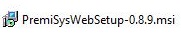
2. Log in to the PremiSys Server computer as a windows administrator.
3. Copy the PremiSysWebSetup.msi file to the PremiSys Server. (The computer that runs the IDenticard Windows Services)
4. Double-Click the PremiSysWebSetup.msi
5. Click Run on the Security Window.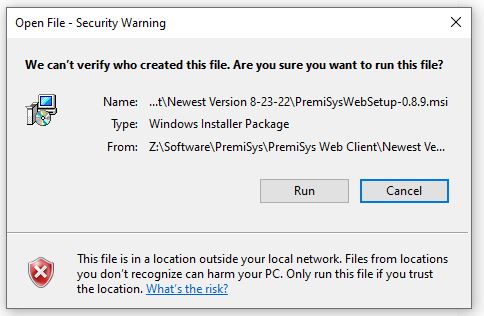
6. Accept the License Agreement, and click Install. 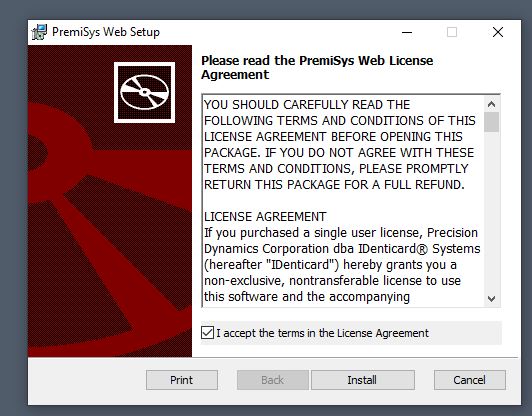
7. The Web Client Installation will begin. 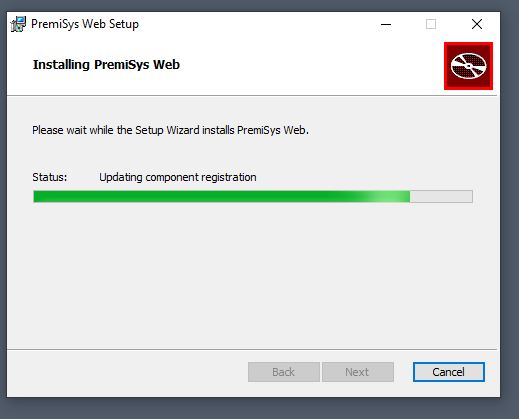
8. When the Web Client completes click Finish. 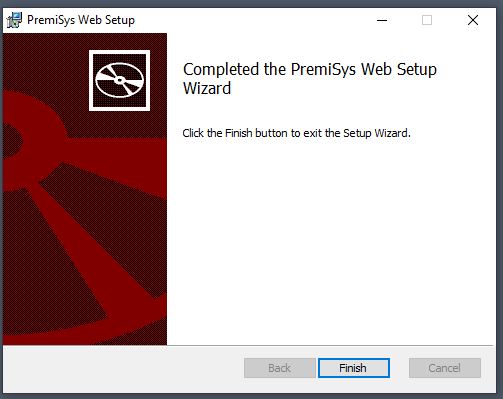
9. You are now ready to log into the Web Client.
Log in to the Web Client
After the Web Client has been installed on the server you can go to any computer on the network, open a browser, and access PremiSys Web Client.
TCP Port 8443 must be open for the Web Client to establish a connection to the server.
You can access the web client by IP Address or the Server Host Name and port:8443 Look at the example addresses below.
1. Open a web browser and enter your address this, will depend if you are using IP Address or Hostname.
IP Address Example: Using the IP address of the server. :8443
Hostname Address Example: Using the Hostname of the server. :8443
2. The site will open and you will receive a security message about the connection is not private. Click Advanced and
Click Continue or Proceed.
3. The PremiSys Web Client splash screen loads. It is recommended to make a bookmark or create a shortcut for easy access back into the PremiSys Web Client.
The web client will only work with an application user logging in. LDAP(Active Directory) logins are not supported for the web client.
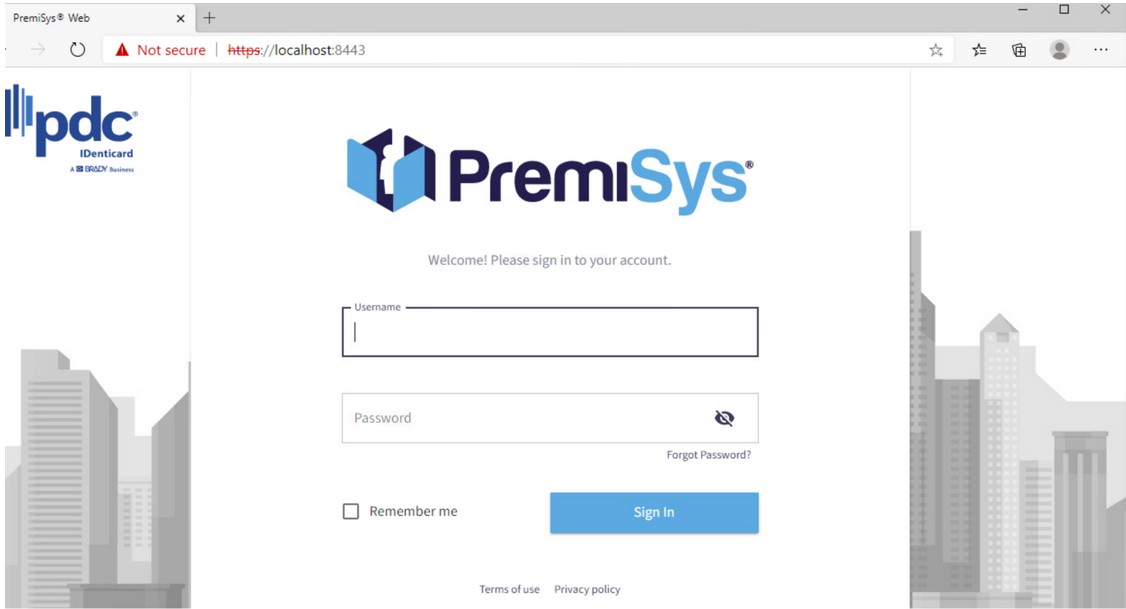
4. Enter a Username and a Password of a PremiSys User Account and click Sign In. The Web Client will open.
Create a shortcut or bookmark the Web Client page so you can easily find the web client. You can drag the address onto the desktop to easily create a desktop shortcut.

