How to Create a Template in BarTender
Depending on how BarTender is configured, one of three things will happen when you click New on the File menu or click on the main toolbar:
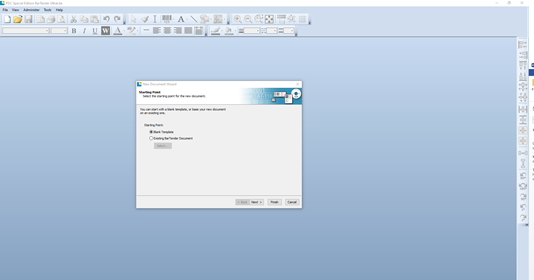
1. The New Document wizard opens, which enables you to manually specify the size and shape of your design area. (This is the default behavior.)
2. A blank template appears on screen that has the size and shape that are defined by the settings of the default printer on your computer.
3. A copy of an existing document opens.
The design area on screen should match the dimensions and shape of the actual items that you are printing on. These settings, along with such settings as the number of printed items on a page, the orientation of your design, or the size of the gap between multiple items, are defined by using either the New Document wizard or the Page Setup dialog.
Each on-screen design area is configured to a printer stock on a specific printer. If you need to change printers or media, BarTender will try to automatically change the dimensions of the design area to match the new printer or media. Because different printers support different sizes of media, the positioning of your objects may no longer fit on your printed item, and you will need to either change your design or change the page settings by using the Page Setup dialog.
Related Documentation
- Setting up a plastic card document (online video tutorial)
- Setting up a thermal label document (online video tutorial)
- Setting up a laser/inkjet label document (online video tutorial)

