Energizing a Control Point Using a Time Zone
Energizing a Control Point Using a Time Zone
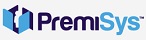
1. Click the Globals Tab at the top of the Hardware configuration window.
2. Right-click the Trigger(s) folder in the Globals hardware tree. Select "Add Trigger." The Trigger Wizard opens.
3. Name your trigger with a unique name.
Time Zone: Always Active
Source Type: Time Zone
Source Item: ( Your Time Zone ) Note - When this time zone becomes active the control point will energize.
Transaction Type: Change-of-State: Time Zone or Trigger
Transaction Code: Time Zone Active.
4. Click "Next." The Trigger Wizard - Procedure/Action Group window opens.
5. Create a new Procedure by clicking the + sign on the right-hand side. Name the Procedure the same name as the trigger.
6. Click the + sign in the Select Action Group(s) section of the window. Name your Action Group the same name as the trigger and procedure names.
7. Click the + sign in the Select Action(s) section. Name your Action.
Action Type: Control Point
Point Selection: ( Your Control Point You would like to turn on )
Action Configuration: Command: On
Click Finish the whole way out of the wizard.
8. Reset and download your controller for the Trigger and procedure to be applied. If you are within the Time zone the control point should be energized your control point should turn on immediately after the reset and download.
Now you can setup a trigger and procedure to turn off the control point when the time zone goes inactive. Click here for How to turn off a control point when the Time zone goes inactive.

