Elevator Access for Cardholders and Non Cardholders
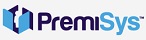

You can create different access depending on the access group needs. You will need to think about the cardholders and also your needs for non-cardholder(public) access to the elevators.
Create Cardholder Access for an Elevator
1. On the menu bar, click on Tasks – Hardware Configuration – Globals Tab– Access groups folder
2. Right-click the Access Group(s) folder and click add group. The Access Group window opens, displaying all doors and elevators to which you have security rights to view and/or edit.
3. Enter a descriptive name for the access group. Enter a description, and activation and deactivation date if desired.
4. Search for your elevator.
3. You can set the group for a time zone for the elevator, simply just select a time zone. You may also assign by floor. Select assign by floor. After it is set to ASSIGNED BY FLOOR right-click on ASSIGNED BY FLOOR and click edit.
4. The Elevator Floor Assignment opens up showing all floors for that elevator. Set the time zones for the floors you would like access to. You need to set *Never-Active* if the cardholder should not have access to that floor. NOTE: All floors must have a time zone assigned, for floors with no-access set to *Never Active* time zone.
In this image I created a group for volunteers to have access to the east elevator Floors 1-3 there is no access to floors 4 or 5.
Create Non-Cardholder Access for Elevator
1. On the menu bar, click on Tasks – Hardware Configuration – Expand the channel- Expand the Controller - Click elevator(s) folder in the site tree.
2. Right-click the elevator you would like to use to create non-cardholder access and click edit. The elevator window opens, select the elevator tab.
3. In the Default/Overridden Access Groups Area, click the dropdown for Non-Cardholder Access. If you set a time zone, the elevator will be open to the public on all floors for that time zone. If you only want certain floors open to the public you will use Assigned By Floor.
4. Select Assign By Floor from the drop box and then right-click on Assign By Floor and select edit. The Elevator Floor Time Zone Assignment window opens.
Set a time zone for each floor that needs public/ non-cardholder access. Floors they do not have access to need to be set for Never Active. Click OK and Click OK again to save the group.
In the image below the general public have free access to the east elevator Floors 1 and 2 from 9 am to 4:30 pm.

5/2022
