Energizing a Control Point When a Specific Card is Presented
Energizing a Control Point When a Specific Card is Presented
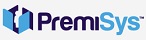
1. The first thing you need to do is setup a User Level. Click the Access Settings tab at the top of the Hardware configuration window.
2. Right Click the User Level(s) folder and select Add User Level. Give your User Level a unique name and click Ok
3. Now you have to create the trigger and procedure. Click the Globals Tab at the top of the Hardware configuration window.
4. Right Click the Trigger(s) folder and select Add Trigger. Make sure to name your trigger.
Time Zone: Select a time zone during which the card presentation should trigger the control point to energize.
Source Type: Door/ Elevator/ Rack
Source Item: (Your Door)
Transaction Type: Card Using Card No. Only
Transaction Codes: Access Granted or select one or more appropriate transaction codes for the specific card, such as "Access Denied, Card Inactive" and "Access Denied, Card Expired." Select the option that is appropriate for your facility's needs.
5. Click the Filter Extended tab at the bottom of the trigger. Select a user level slot and also select the user level you created. Click Next.
6. Create a new Procedure by clicking the + sign on the right-hand side. Name the Procedure the same name as the trigger.
7. Click the + sign in the Select Action Group(s) section of the window. Name your Action Group the same name as the trigger and procedure names.
8. Click the + sign in the Select Action(s) section. Name your Action.
Action Type: Control Point
Point Selection (Your Control Point)
Action Configuration: Set for what you need. In my example I am using a Single Pulse for 10 seconds.
9. Click Finish, and Click Finish again in the Trigger Wizard window to save your selections and close the window.
10. Download your PremiSys system. The trigger and procedure is enabled and the next time the transaction you selected as the trigger occurs, during the specified time zone, the selected action(s) will execute.
IMPORTANT! You must configure the user level and assign it to the appropriate user level slot in the specified card's User Levels' settings.
Open the cardholders record.
Highlight the card and select the edit icon.
Click the User Levels Tab and the top of the card properties window. Set the User level you created and used for the trigger and procedure.
11. Click Ok and then Save the card.
12. This card will now fire the relay when that specific card is presented to the reader within the specific time zone.

