PremiSys Mobile First Time Login
The user must be part of a group that has mobile access permissions setup in PremiSys Security Administration. Click here for setting up user permissions
You must use a PremiSys account to login into the mobile app, LDAP logins are not supported for the mobile app.
When your PremiSys account logs in for the first time the App will prompt you if you would like to use a PIN.
If you select a PIN you will login with your username and PIN for future logins. If you do not select a PIN you will login with a Username and Password for future logins to the app. You can reset your PIN or create a PIN later in the settings section of the app.
Enter your PIN and then Confirm your PIN. Tap Save after confirming your PIN.
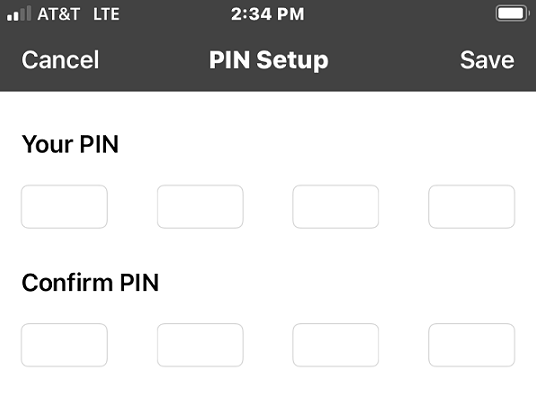
Now your PIN is saved you can login with your Username and PIN or your Username and password if you did not set a PIN.
Click OK, and the login screen opens up. Login to the PremiSys Mobile app.
You can always setup or change your PIN in the settings of the app.
If you forget your PIN to login, you may login with your password. If you forgot your password you will need to have your PremiSys account password reset by a PremiSys admin account.
Note: When logged in with the mobile device you do not use a PremiSys ID or PremiSys license, you will use only a PremiSys mobile license.

