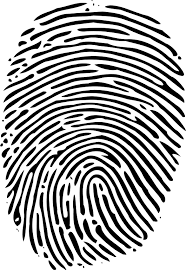Setting up the Universal BioBridge to work with PremiSys.
What is BioBridge?
Morpho BioBridge is a synchronization middle-ware that provides a simple and efficient method of sharing cardholder details between PremiSys and MorphoManager software.
The Morpho BioBridge interface polls the PremiSys database on a scheduled to pull cardholder information directly into the MorphoManager database.
Cardholder data only needs to be added to the PremiSys database. This information is then automatically populated within the MorphoManager system, eliminating the need for data duplication.
Setting up the Universal Bio Bridge to work with PremiSys
The Morpho Universal BioBridge is the connection between Premisys and Morpho Manager. The BioBridge will share cardholder data with the Morpho system and make it easy to enroll fingerprints to a cardholder based off of their card number.
1. We will need access to the PremiSys SQL server. We also will need SA or equivalent SQL login in order to run the Universal BioBridge Script. You will need to login to the SQL server where the Premisys and Cardholders databases reside.
2. Open SQL Server Management Studio and click File and open. Load the IDenticardBioBridgeCreateV3.SQL script. You will execute the script and make sure it comes back with no errors.
--IDenticardBioBridgeCreate_V3.sql 4/15/2019 This script creates a SQL view to link Premisys Cardholders and Morpho Biobridge
USE [master]
GO
/****** Object: Database [Identicard_BioBridge] Script Date: 12/21/2018 10:29:58 AM ******/
CREATE DATABASE [Identicard_BioBridge]
GO
USE [Identicard_BioBridge]
GO
/****** Object: View [dbo].[MMBB1_AccessGroup] Script Date: 12/21/2018 10:29:58 AM ******/
SET ANSI_NULLS ON
GO
SET QUOTED_IDENTIFIER ON
GO
CREATE VIEW [dbo].[MMBB1_AccessGroup]
AS
SELECT LEFT(Name, 70) AS Name
FROM PremiSys.dbo.Node
WHERE (NameSpace_ID = 115)
GO
/****** Object: View [dbo].[MMBB1_User_Xref_AccessGroup] Script Date: 12/21/2018 10:29:58 AM ******/
SET ANSI_NULLS ON
GO
SET QUOTED_IDENTIFIER ON
GO
CREATE VIEW [dbo].[MMBB1_User_Xref_AccessGroup]
AS
SELECT chc.CardHolder_ID AS User_Id, LEFT(n.Name, 70) AS AccessGroup_Name
FROM CardHolders.dbo.Cardholder_Card AS chc INNER JOIN
PremiSys.dbo.CardAccessGroup AS cag ON cag.Card_Number = chc.Card_Number INNER JOIN
PremiSys.dbo.Node AS n ON cag.AccessGroup_ID = n.Node_ID
WHERE (n.NameSpace_ID = 115)
GO
/****** Object: View [dbo].[MMBB1_Users] Script Date: 12/21/2018 10:29:58 AM ******/
SET ANSI_NULLS ON
GO
SET QUOTED_IDENTIFIER ON
GO
/*AS c INNER JOIN
CardHolders.Cardholder_Card AS ch ON c.CardHolder_ID = ch.CardHolder_ID*/
CREATE VIEW [dbo].[MMBB1_Users]
AS
SELECT ch.CardHolder_ID AS Id, LEFT(ch.FirstName, 70) AS FirstName, LEFT(ch.MI, 70) AS MiddleName, LEFT(ch.LastName, 70) AS LastName, c.Card_Number AS WiegandUserValue1
FROM CardHolders.dbo.Cardholders AS ch INNER JOIN
CardHolders.dbo.Cardholder_Card AS c ON c.CardHolder_ID = ch.CardHolder_ID
WHERE (PremiSys.dbo.CardActiveFlag(c.Card_Number) = 1) AND (ch.FirstName IS NOT NULL) AND (ch.LastName IS NOT NULL)
GO
USE [master]
GO
ALTER DATABASE [Identicard_BioBridge] SET READ_WRITE
GO
3. Now that you have run the BioBridge Script you will want to confirm the database was created. In Management Studio you will refresh the server and then look for the IDenticard_BioBridge under databases.
Setting up Open Database Connectivity (ODBC)
The SQL database view was created, now we need to setup the ODBC (Open Database Connectivity)
ODBC is an interface that will allow applications to access data from a database management system.
Creating a Data Source Name (DSN) for ODBC
1. Open the Control Panel in Windows and Click Administrative tools.
2. Select ODBC Data Sources (64 Bit)
3. Click the system DSN tab and click add.
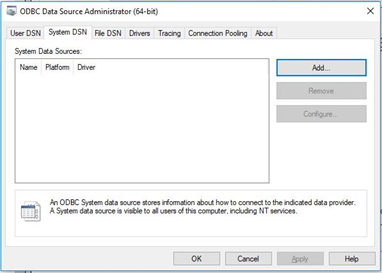
4. Click on add select SQL Server and click Finish.
5. Enter your data source Name: Biobridge
6. Enter in your Server\Instance name into the servername box: Examples: SERVER-08CVS6B\Identicard or 10.33.123.50\Identicard
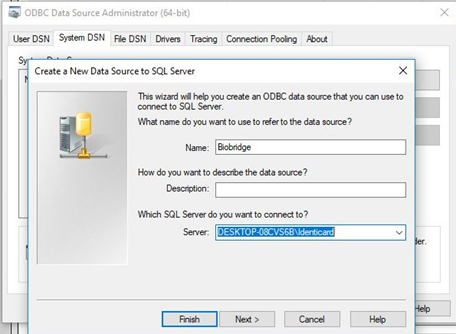
7. Click Finish, on the next window click Test Data Source… It should come back as TESTS COMPLETED SUCCESSFULLY!