Renaming Elevator Floors / Creating Elevator Floor Groups
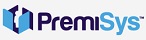

After your elevator is set up you can name elevator floors and also set up elevator floor groups. Renaming floors is helpful if you have basement levels or an underground parking garage.
How to Rename Elevator Floors
1. We can rename floors by going to Tasks - Hardware configuration - Clicking the Globals tab - Click the elevator floors folder. This will show all the elevator floors that were created when setting up the elevator.
2. Double-click one of the elevator floors to open and rename it. Notice this also shows you the relay associated with the floor.
You may enter a descriptive name and description. Click Ok to save your changes.
How to add Elevator Floor Groups
You may add an elevator floor group. After doing this you will be able to control this group through monitor and control.
You may have floors that are private, you could make these a group and then use monitor and control to turn on the relays to allow access to a set of floors or private floors. You may want to set all Floor Groups to open all floors if needed.
1. We can create elevator floor groups by going to Tasks - Hardware configuration - Clicking the Globals tab - Click the Elevator Floor Groups folder. Right-click on the folder and select Create Elevator Floor Group.
2. The elevator floor group window opens. Name the Group and enter a Description if desired. Hit Ok when finished.

