Connect Mobile App to the PremiSys Server

Connecting PremiSys Mobile App to the PremiSys Server.
This assumes you have already installed the PremiSys mobile app from the Apple store or the Google Play store, and already licensed the mobile app on the PremiSys server.
Click each step below to expand the images and instructions.
1. Connect device to local Wi-Fi.
You need to make sure you are connected to the local wireless network. Once your device is connected via WiFi you are ready to connect your device to the PremiSys server. Open the settings of your device turn on WiFi, and connect to the local WiFi network.
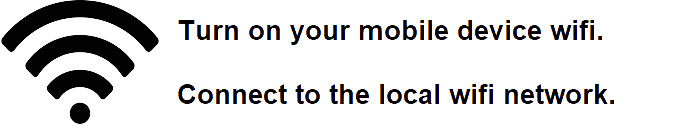
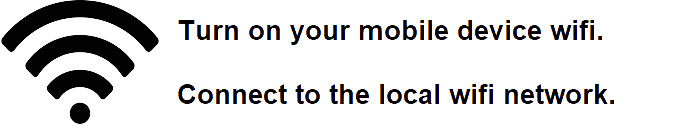
2. Locate the Servers Host-name or IP Address
NOTE: You will need to be on the PremiSys server for this step. It is recommended to use the IP address for setup this will dismiss any potential DNS issues. You must also have a static IP address on the PremiSys server.
You will need the Servers IP address or Hostname.
From the Windows Start menu, select All Programs or Programs, then Accessories, and
then Command Prompt.
In the window, at the prompt, type: hostname. The result on the next line of the command prompt window will display the hostname of the machine.
You may also at the prompt type: ipconfig this will list the IP Addresses of the machine Once you have the computer name or IP Address you are ready to configure the Application for the first time connection.
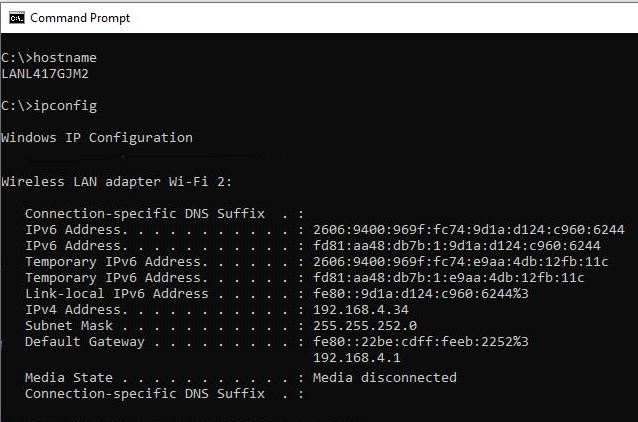
You will need the Servers IP address or Hostname.
From the Windows Start menu, select All Programs or Programs, then Accessories, and
then Command Prompt.
In the window, at the prompt, type: hostname. The result on the next line of the command prompt window will display the hostname of the machine.
You may also at the prompt type: ipconfig this will list the IP Addresses of the machine Once you have the computer name or IP Address you are ready to configure the Application for the first time connection.
3. Click on the PremiSys icon on your device to open the App.
4. Tap the, Tap to Select Server
5. The Servers screen opens up, Click the Plus Sign + to add the Server.
6. Add Server screen opens Tap Display Name - Enter a server display name.
7. Add Server URL: You need the server hostname or IP address.
You will enter your servers IP address so it matches the example below, with your IP address.
Example of server URL by server IP Address: https://192.168.4.34/premmobile/premisysmobile
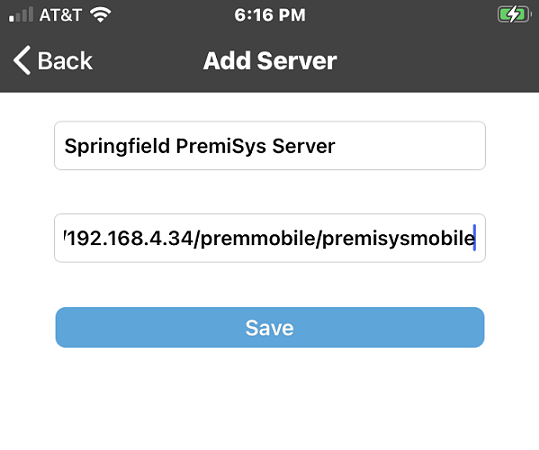
If you are using the hostname enter it so it matches the example below with your server hostname.
Example of server URL by server hostname: https://LANL417GJM2/premmobile/premisysmobile
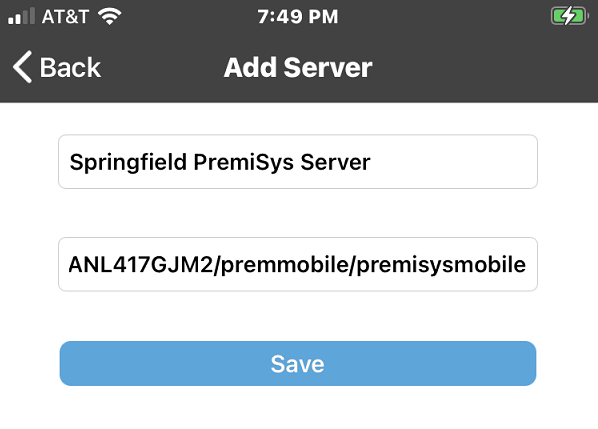
Tap Save.
Example of server URL by server IP Address: https://192.168.4.34/premmobile/premisysmobile
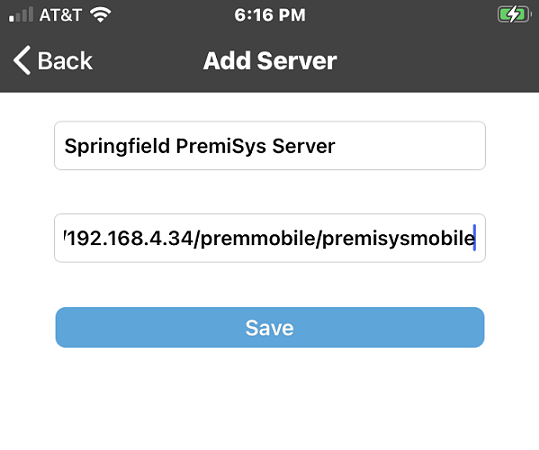
If you are using the hostname enter it so it matches the example below with your server hostname.
Example of server URL by server hostname: https://LANL417GJM2/premmobile/premisysmobile
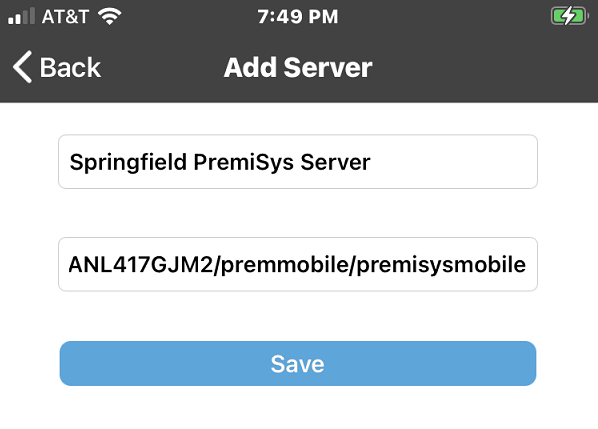
Tap Save.
8. The Servers window will open. Tap the server you just added.
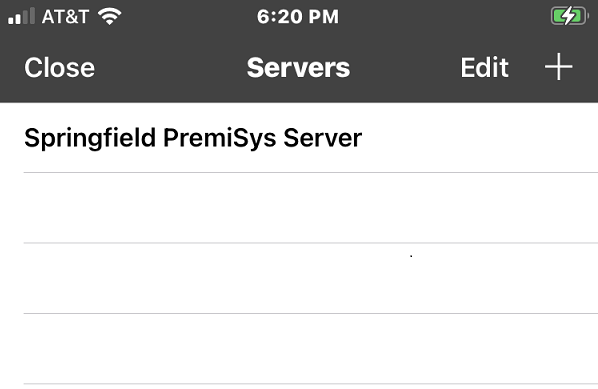
You are now ready to login, if your PremiSys account is enabled for the mobile app.
