How to Upgrade Mercury Firmware for a Controller or an I/O Board
How to Upgrade Firmware for a Controller or an I/O Board
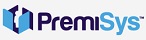
1. Login to PremiSys on the Server Computer. Click Tasks Hardware Configuration. Expand the Site tree out to the Controller or I/O board you would like to upgrade firmware on.
2. Click on your Controller or I/O board to highlight it in the site tree.
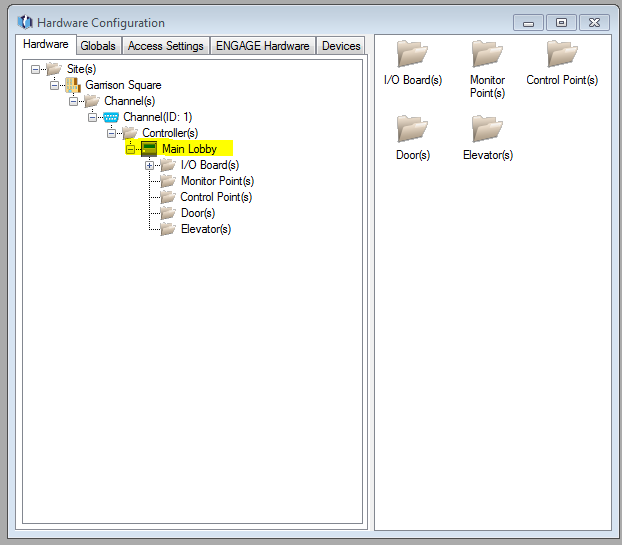
3. Now that the board is highlighted click on the Maintenance icon on the toolbar at the top.
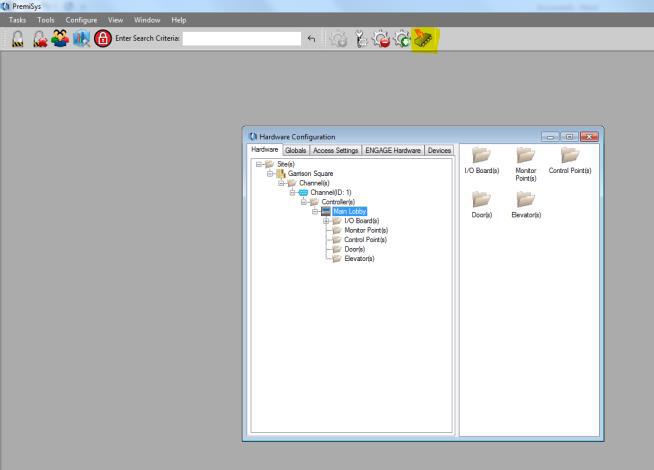
4. Click the Browse button and navigate to your firmware file.
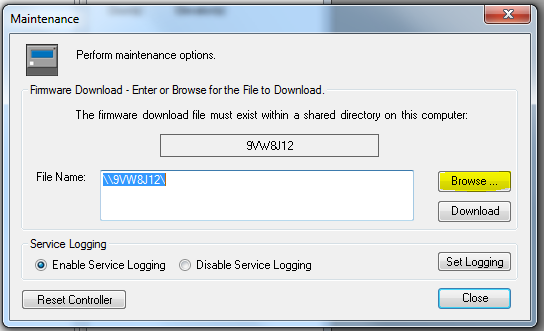
5. Click the Download Button. This may take 5 to 20 minutes to download the firmware file.
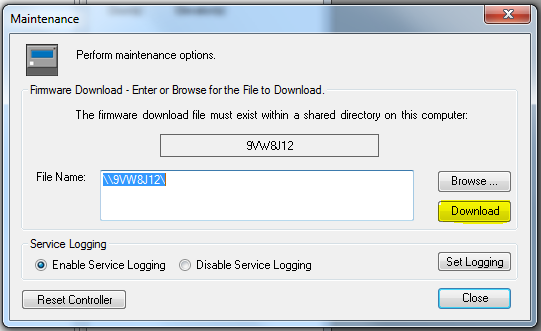
A popup will will ask you if you if you are sure you want to update the firmware. Click Yes.
6. Once Controller firmware has completed you will see this popup stating the download has completed.

