Installing Morpho Manager Client Software for use with PremiSys
Installing Morpho Manager Client for use with PremiSys
1. Download the Morpho Manager Client Software. You must download the server and the client software. You can download the latest version here: http://www.morphomanager.com
2. Right click the MorphoManagerClientSetup.exe and select run as administrator. Accept the message about the software making changes to your device.
3. The Morpho Manager Client Installation Wizard will open up. Click Next.
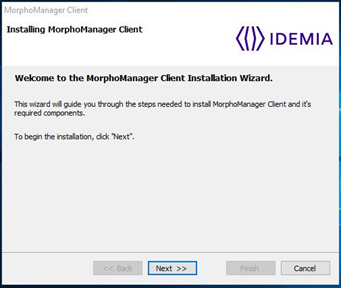
4. Accept the terms of the license agreement and select Next.
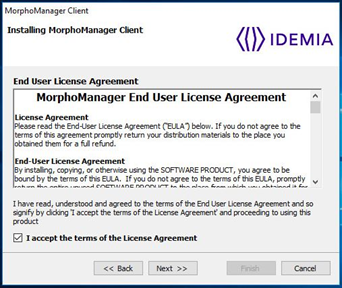
5. Select the installation folder where you would like the software installed and click next. The default location is C:\Program Files (x86)\Morpho\MorphoManager\Client
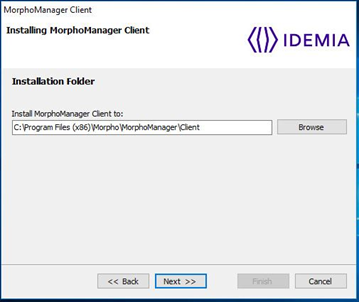
6. The Morpho Client software will proceed to install.
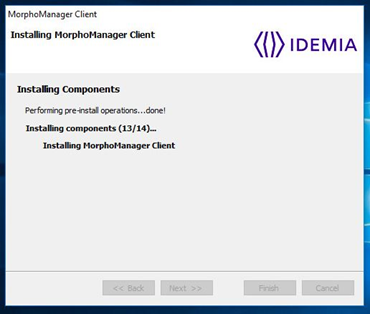
7. The Morpho software completes the installation successfully. Click Finish.
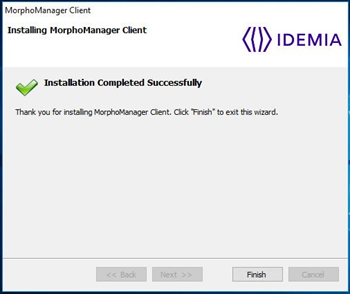
8. Reboot required: Please reboot the system.
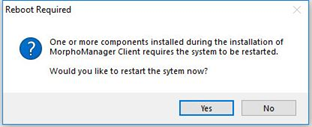
9. After you reboot launch the Morpho Manager Client. Click the Windows Start button and then scroll down to Morpho Manager. Select the Morpho Manager Client. Login with the default username and password. Upon first login you will be asked to register the software.
Now you have installed the Morpho server and client software you will want to license the Identity One software within PremiSys. Click here for detailed instructions.

